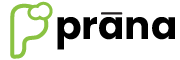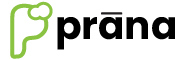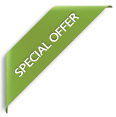FAQs
How to Configure Printer
Printer Settings
To set the printer go to ‘Printer Settings’ from the ‘Home’ button, select the ‘Printer Settings’.

After selecting the ‘Printer Setting’ below screen will come, select the option whether it is a ‘Network Printer’ or ‘Bluetooth Printer’ as the billing print will work either network printer or bluetooth printer. By default it will be a network printer, so at ‘Network Printer’ field enter the IP of the network printer along with the port number at ‘Port No’ field, and finally click on ‘SAVE’ button to save the settings. Click on ‘TEST PRINT’ to check whether the given settings are correct or not. Click on ‘RETURN’ button to go back to menu.

If it is a ‘Bluetooth Printer’ select the ‘Bluetooth Printer’ option, enter the name of the Bluetooth printer and click on ‘TEST PRINT’ button to check the settings. If the settings are correct a test print will come. If test print comes then click on the ‘SAVE’ button to save the details.