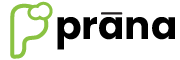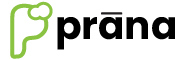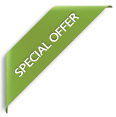FAQs
How to Create a User Roles
Role Access Level:
Role Access Level is used to control the access level of a particular user level and as well as User itself. To get in to that, go to masters, select Role Access Level. There are two options,
- Role Level
- User Level
Role Level:
To change the options in a particular role, select ‘Role Level’ in the Role Access Level from the Masters, we can see the user created Roles there, from them select our required Role, check or un check the options based on the requirement and click on the Update button to save the details.

We can change the name of the Role if required and we can also make the Role status to active to inactive and vice versa.

User Level:
To change the options for a particular user, select ‘User Level’ in the Role Access Level from the Masters, select the required user, change details (check or uncheck the options) and click on Update button to save the details.

Register POS: To register the POS it should be enabled under a ‘Role level’ for a Role.

Users:
To create the new users of the application we have to go to Masters, select Users option and click on the Add New User button to create new user.

Select the Role and enter all required details along with profile picture and click on Update button to save the new user.