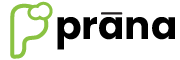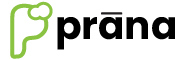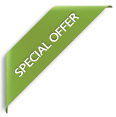FAQs
How to Do a Bill Cancellation
Bill Cancellation
To cancel the existing bills, go to Home button, select ‘Bill Cancel’ option.

It will open the Bill Cancel window where it will show the list of saved bills, select the requied bill and click on the ‘CANCEL BILL’ and it will open the bill window.

After selecting the Bill, it will lead to bill window, where it will show all the items which are there in the bill, just click on the ‘CANCEL BILL’.

Below information will come, click on ‘OK’ button.(fig.1), Below is the confirmation that the bill is cancelled.(fig.2).